Now it is easier to setup your mobile account with the QR Code feature from GS Wave.
First, you need to download the GS Wave Lite app for your type of phone. Please find the links here:
Android:
Grandstream Wave Lite – Video – Apps on Google Play
iOS:
Grandstream Wave Lite on the App Store (apple.com)
Once you installed the app please open it and go to SETTINGS.
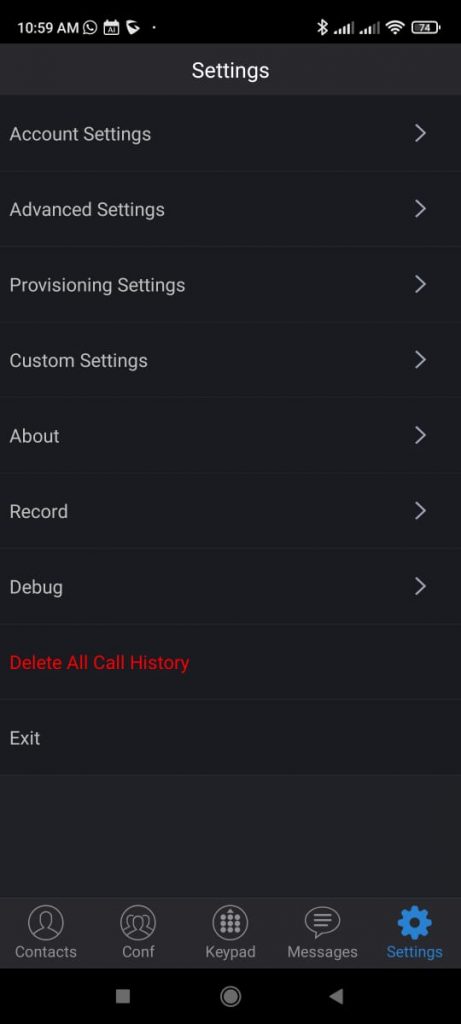
Then go into ACCOUNT SETTINGS.
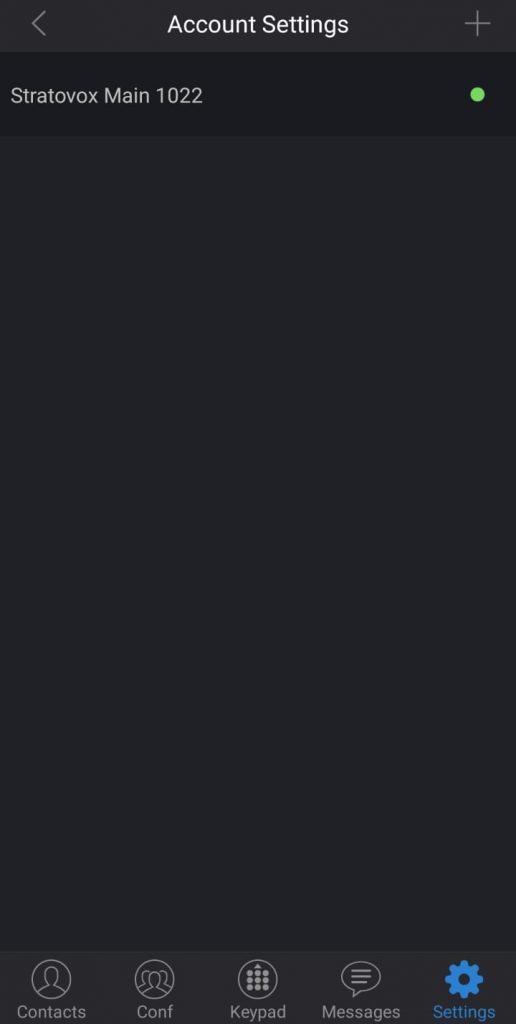
Then please click on the “+” icon to add a new account.
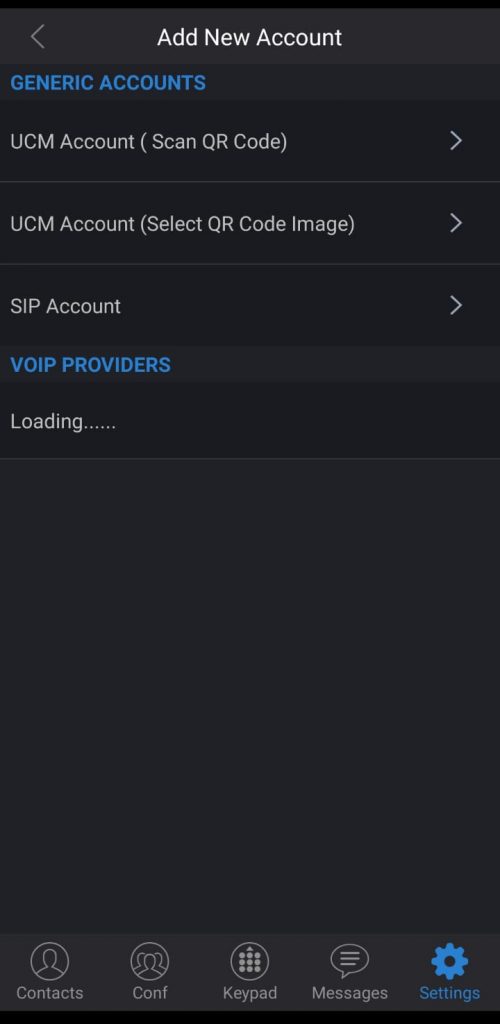
Once here, you have two options, either Scan the QR code if you see the code through another device (Computer), or download the QR code into your cellphone and select the image from your files.
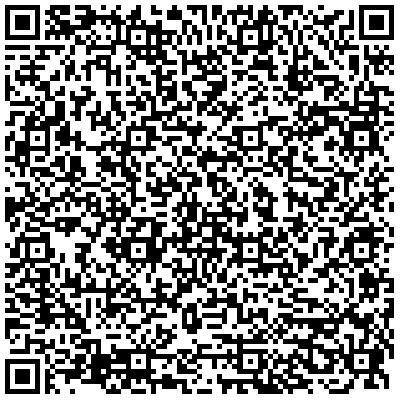
After you successfully scan the code, the account will be added and a green dot should appear in less than 1 minute, then you should be able to make calls using your StratoVox System.
Please note that if the dot keeps red after 2 minutes then you will need to contact us at [email protected] so we can help you.
StratoVox Inc ™ .
We Accept: 